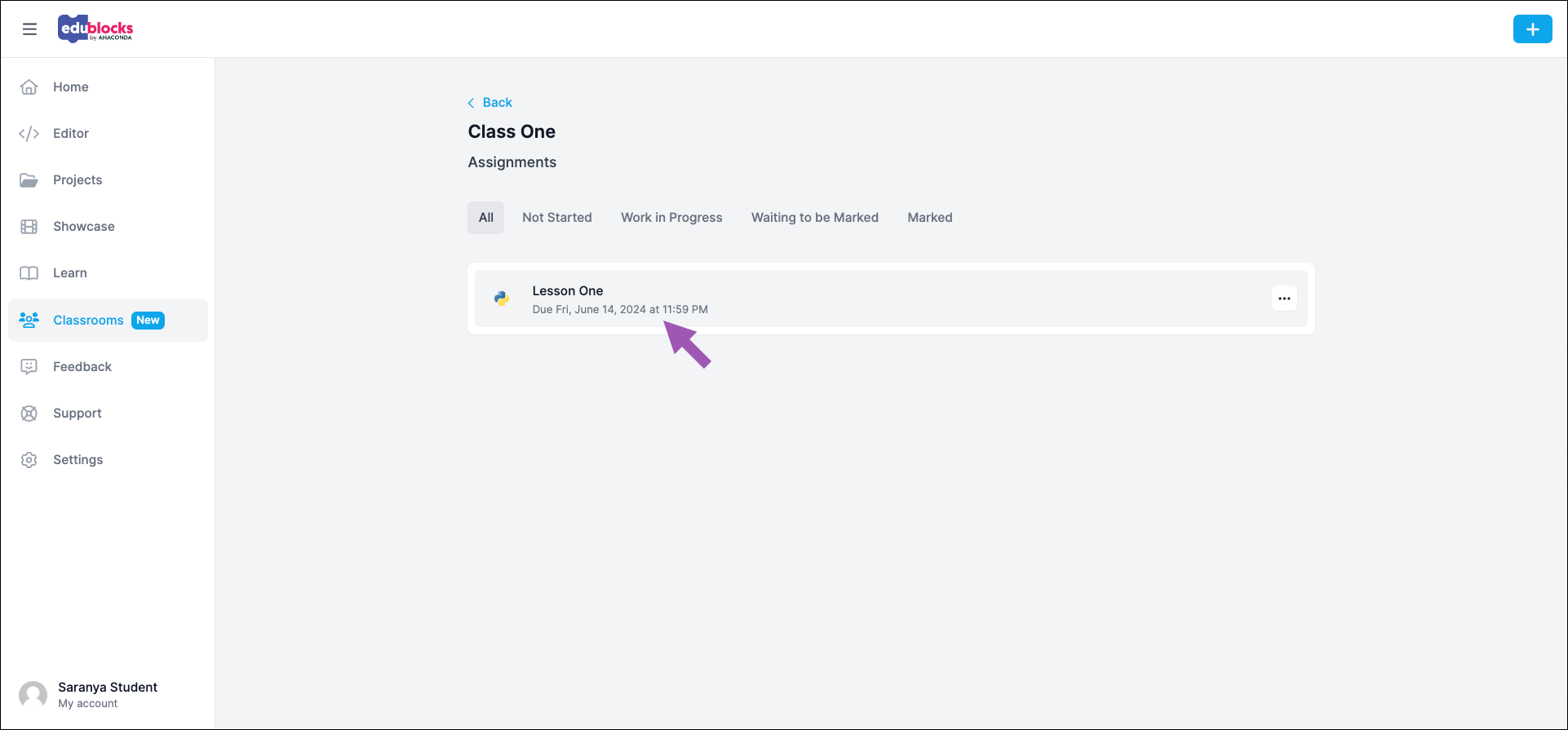Classrooms
Classrooms for Students
So your teacher just assigned you homework in EduBlocks, but you’ve never even heard of EduBlocks? Good news—you’ve come to the right place!
Skim through the following instructions to learn what you gotta do to ace that next assignment:
- Joining a classroom
- Accessing your assignments
- Working in the editor
- Viewing assignment feedback
Joining a classroom
Start by creating an account on edublocks.org.
On the Classrooms page, click Join Classroom.
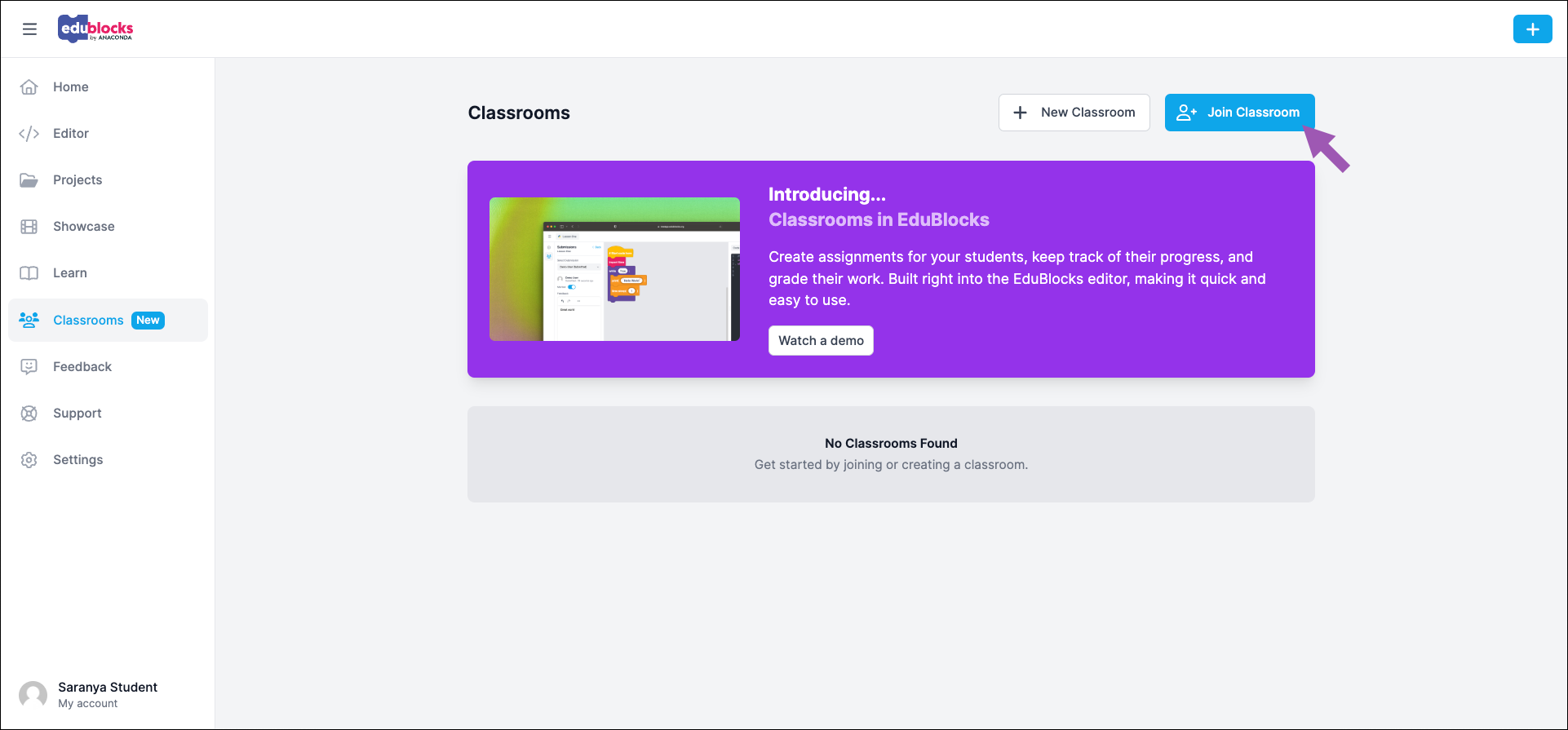
Enter the classroom code your teacher gave you, then click Join.
The classroom now appears on the Classroom page.
Accessing your assignments
On the Classrooms page, select your classroom.
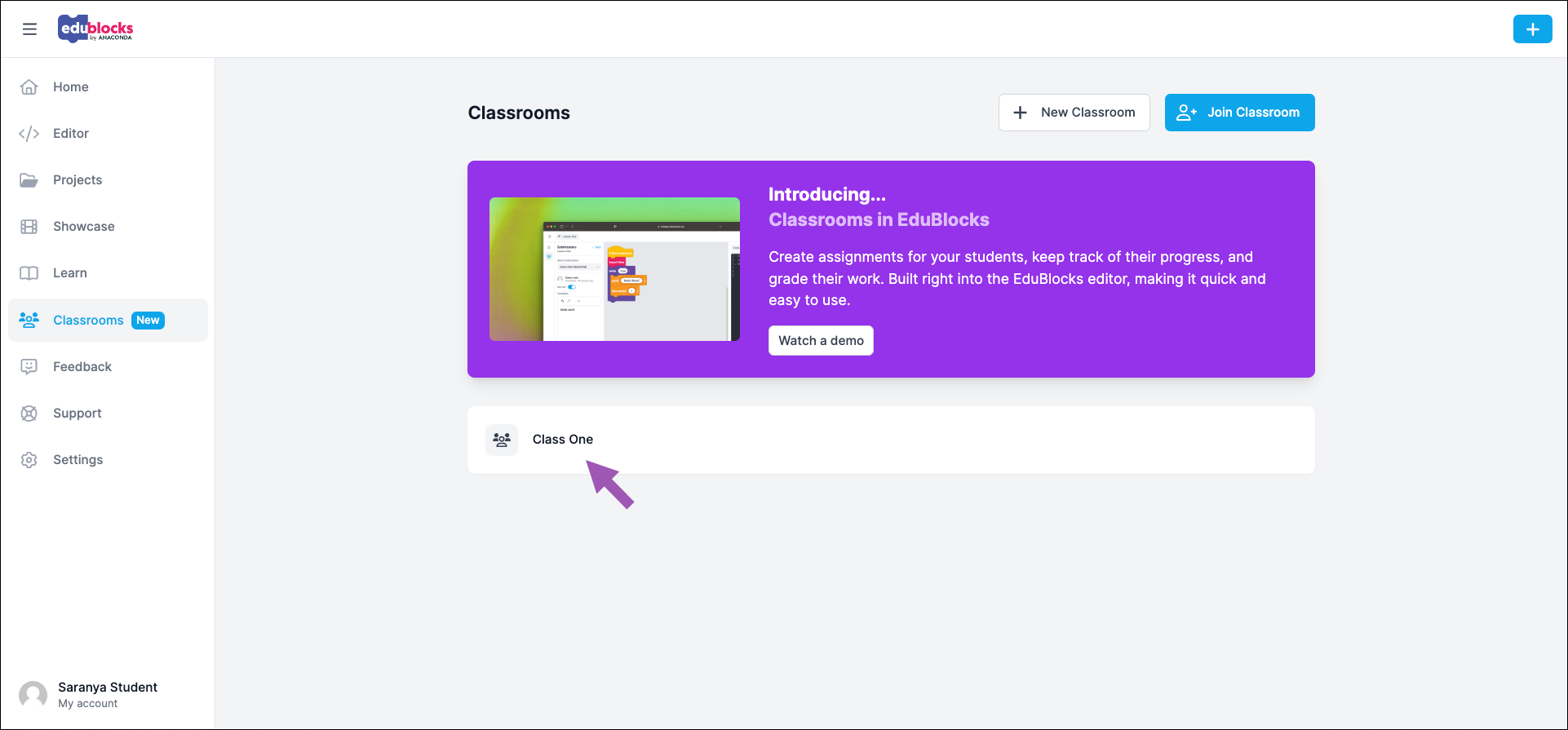
You can filter through your assignments with the tabs at the top of the Assignments page. Find your assignment and select it to open the project editor.
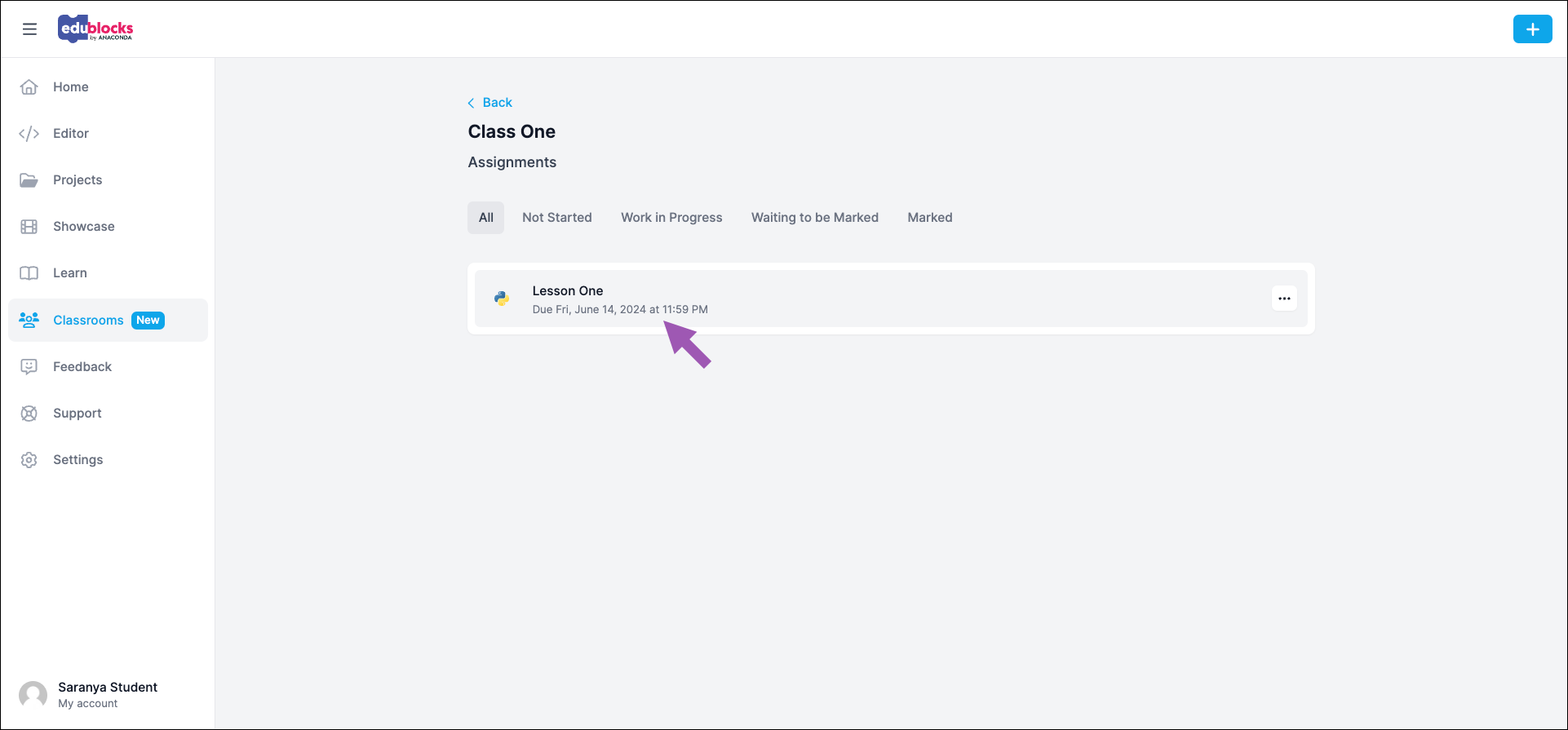
Coding in the editor
This is where the fun begins! The editor is the meat and potatoes of EduBlocks, where you’ll be building your code.
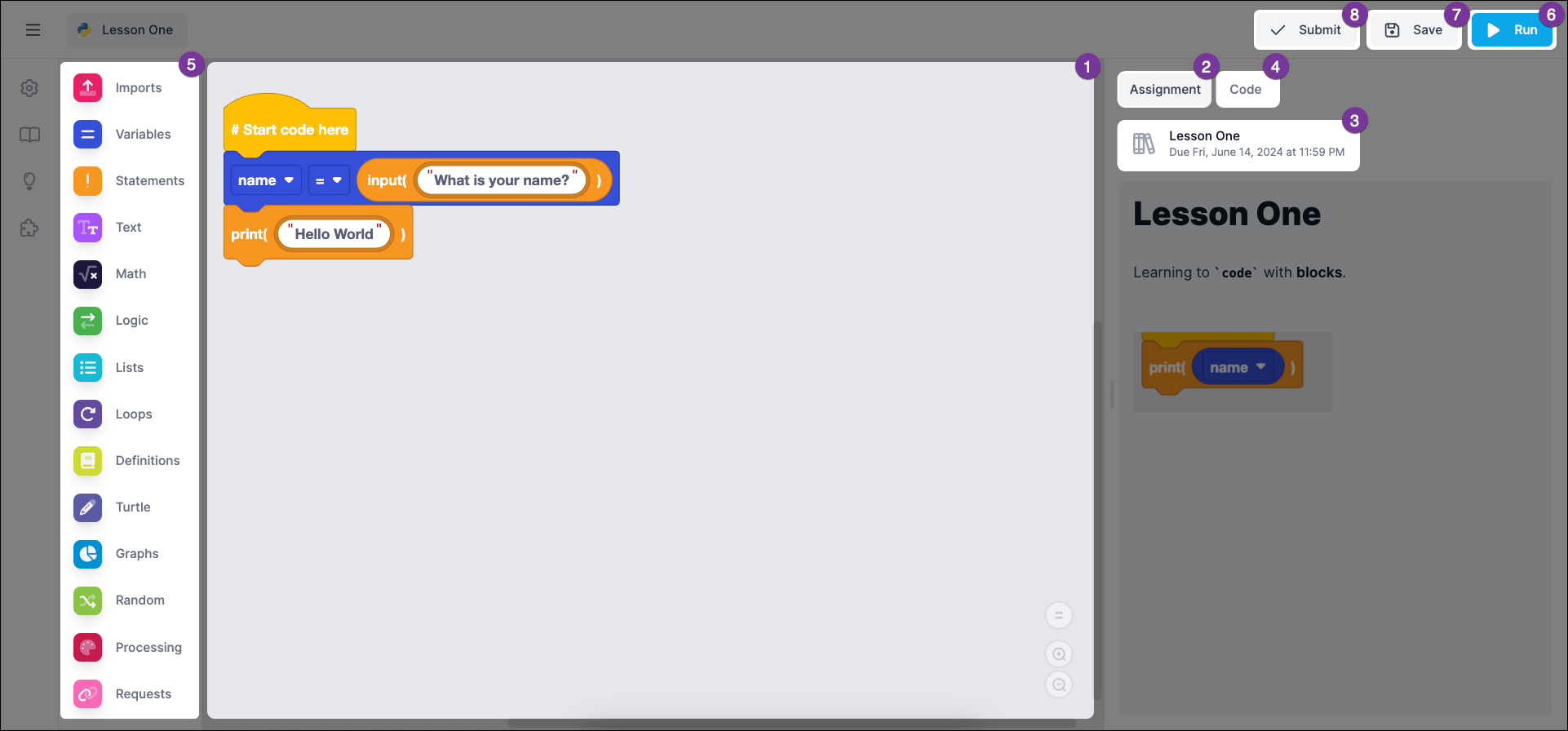
- Workspace Build your code here.
- Assignment tab Review your teacher’s instructions for the assignment.
- Due date Find the Assignment name and due date in the Assignment tab.
- Code tab View and edit a text version of your code.
- Toolbox Add elements to your workspace and adjust as needed.
- Run button Test your code at any time by clicking Run.
- Save button Click to save your progress.
- Submit button When you’re ready to submit your assignment for review, click Submit.
Once you click Submit, the assignment will be sent to your teacher for review.
Using the action ⋮ icon beside your assignment on the Assignments page, you can:
- Unsubmit your assignment - This can be useful if you want to make any changes after submitting. However, if you unsubmit and then resubmit after the due date, your assignment will be marked late!
- View a read-only version - This can be helpful for referencing old assignments when working on a new one.
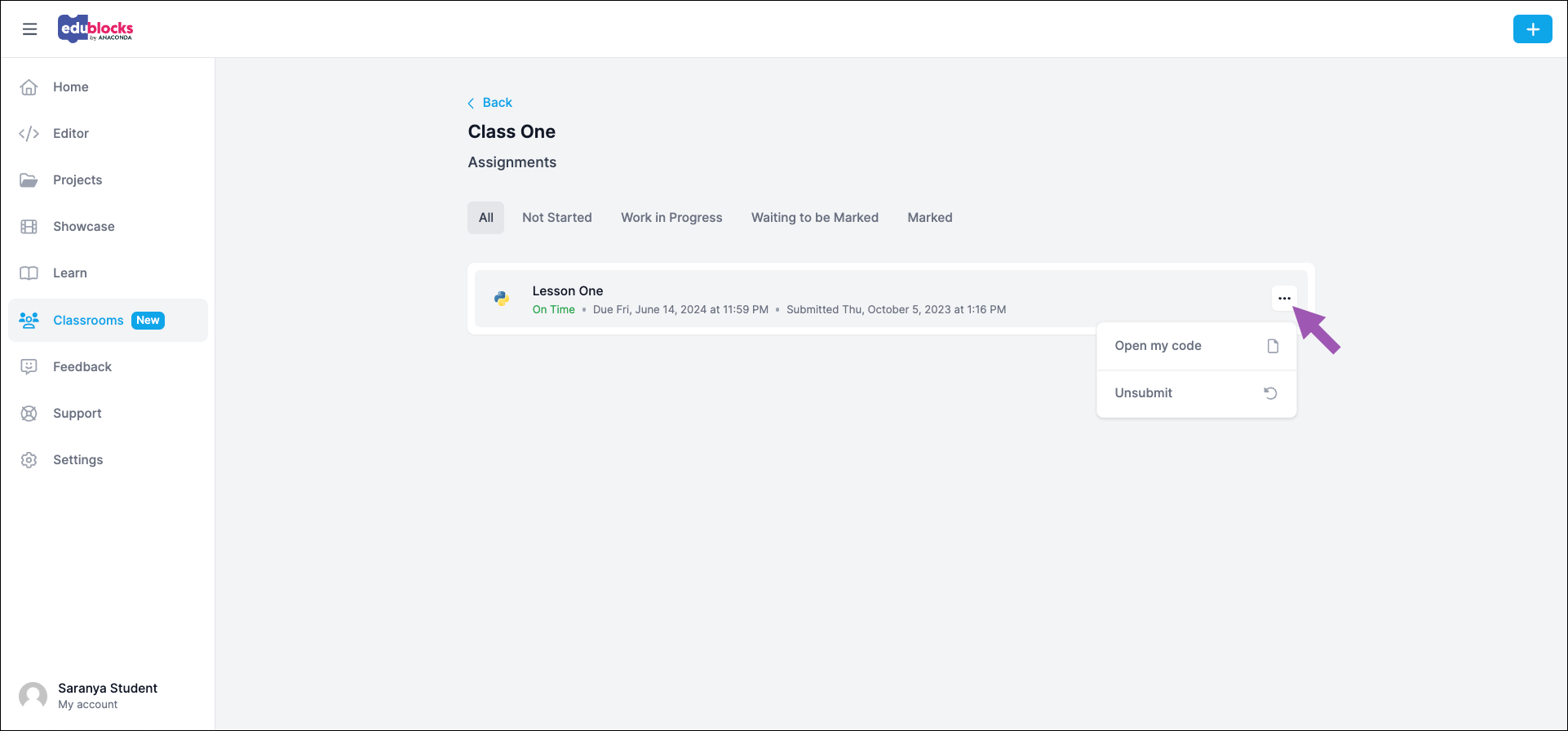
Viewing assignment feedback
Once your teacher has reviewed your work, you can read their notes by selecting your assignment under the Marked tab on the Assignments page.